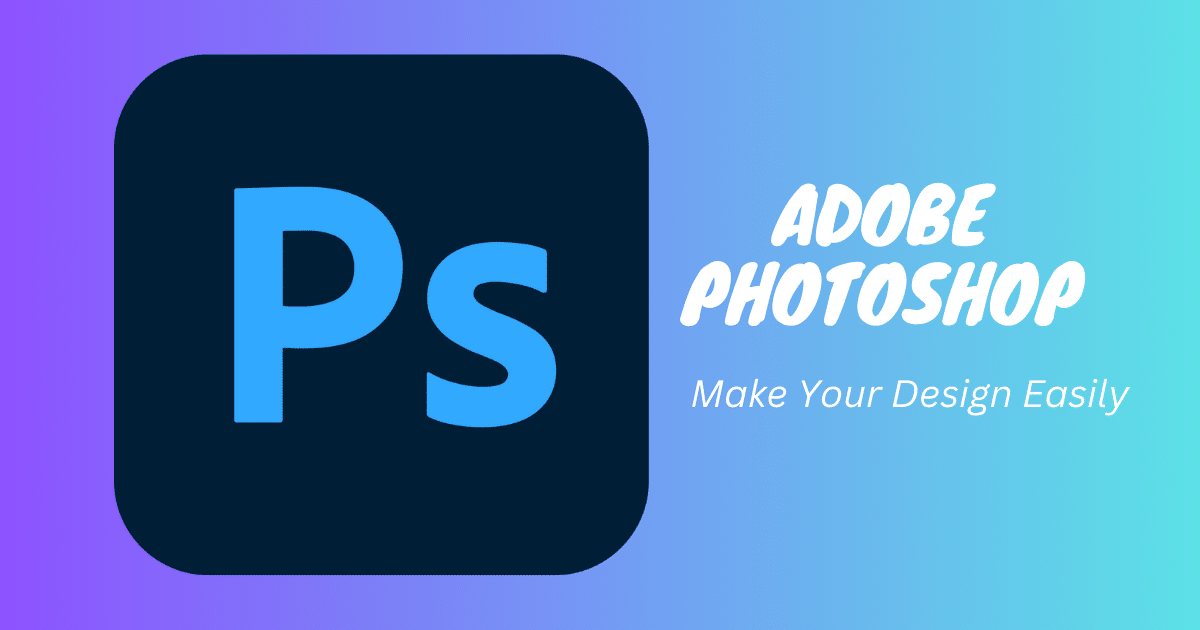Adobe Photoshop is a powerful tool for photographers and designers, offering a wide array of features for editing and enhancing images. Whether you’re a beginner or an experienced user, understanding how to utilize Photoshop effectively can transform your photos from good to great. In this guide, we’ll delve into three essential aspects of photo editing in Photoshop: Adobe Photoshop Express, creating a transparent background and using Photoshop brushes.
Introduction to Adobe Photoshop Express
Adobe Photoshop Express is a streamlined version of the classic Adobe Photoshop application. It’s designed for easy access and straightforward use, making it an excellent option for quick edits and adjustments on the go. Available on both desktop and mobile platforms, Photoshop Express provides essential editing tools such as cropping, straightening, rotating, and flipping photos. Users can also adjust exposure, contrast, saturation, and more, making it a convenient option for fast photo enhancements.
Photoshop Express stands out due to its user-friendly interface, making it accessible to users of all skill levels. It’s suitable for those who need quick edits without the complexity of the full Photoshop suite. However, while Photoshop Express offers a range of editing options, it does not include all the advanced features found in Adobe Photoshop.
Mastering transparent backgrounds in Photoshop
Creating a transparent background in Photoshop is crucial for graphic designers and photographers. It allows you to isolate a subject from its background, making it perfect for composite images, logos, or web design.
To create a transparent background in Photoshop, follow these steps:
Open your image: Start by loading your image into Photoshop.
Select the subject: Use selection tools like the Quick Selection Tool, Magic Wand, or Pen Tool to select the topic you want to isolate.
Refine the edges: Once your subject is selected, click on ‘Select and Mask’ to refine the edges of your selection. This step is crucial for a natural-looking outline.
Remove the background: After refining the selection, create a layer mask to hide the background. The subject will remain visible while the rest of the layer turns transparent (indicated by a checkerboard pattern).
Save your file: To preserve transparency, save your image as a PNG or GIF, as these formats support transparent backgrounds.
Understanding how to create transparent backgrounds in Photoshop can significantly enhance your photo editing capabilities, allowing for more creative and professional-looking results.
Exploring Photoshop brushes stand
Photoshop brushes are essential tools for digital artists and designers. They allow you to apply texture, color, and abstract effects to your images, adding depth and detail to your work.
Photoshop comes with a default set of brushes. However, the real power lies in the ability to customize and create your brushes or import brushes created by other artists. Brushes can range from simple shapes to complex textures and patterns, offering endless creativity possibilities.
To get started with Photoshop brushes, follow these tips:
Experiment with default brushes: Familiarize yourself with the different brush options available in Photoshop. Experiment with size, hardness, and opacity to see how they affect the brushstroke.
Customize brushes: Explore brush settings to modify existing brushes or create new ones. Adjust parameters like shape dynamics, scattering, and texture to achieve the desired effect.
Import and manage brushes: You can find and download brush packs created by other artists. To add them to Photoshop, go to the Brushes panel, click on the settings icon, and select ‘Import Brushes.’ Organize your brushes into groups for easy access during your projects.
Incorporating different brushes into your workflow can dramatically enhance the visual appeal of your designs, enabling you to achieve unique textures and effects.
Final thoughts
Adobe Photoshop is an indispensable tool for photo editing, offering basic adjustments to complex graphic designs. By mastering Adobe Photoshop Express for quick edits, creating transparent backgrounds for professional compositions, and utilizing Photoshop brushes for artistic effects, you can elevate your photo editing skills to new heights. Remember, the key to success in Photoshop is practice and experimentation, so don’t be afraid to explore and try out creative techniques. Happy editing!